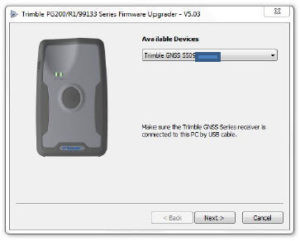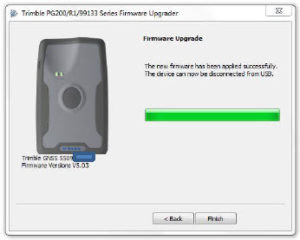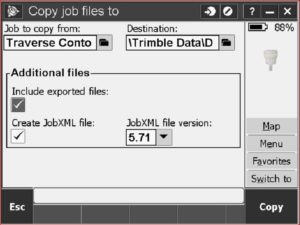Tech Tip: Upgrading R1 Firmware to 5.03
- Start by checking the current firmware on the R1 by using the GNSS Status App.
- Connect to the R1 receiver via Bluetooth
- Click on the Menu icon (3 horizontal bars). click Detailed Status
- Scroll to the bottom and note the Receiver Firmware version
-
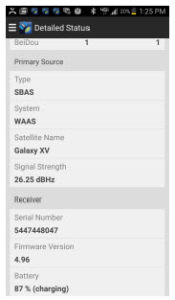
- Download v5.03 firmware here: http://trl.trimble.com/dscgi/ds.py/Get/File-793150/Trimble_R1_GNSS%20Receiver_Firmware_v5.03.exe
- Plug the USB cable into your PC and into the R1
- Run the GNSS Firmware 5.03 exe that you downloaded:
- Double click on "Trimble_R1_GNSS Receiver_firmware_v5.03 exe" and then click Yes. If it doesn't start-up then try again by right-clicking on the "Trimble_R1_GNSS Receiver_Firmware_v5.03.exe" and choose Run as Administrator
- Select the unit from the drop down list (it should be auto-detected)
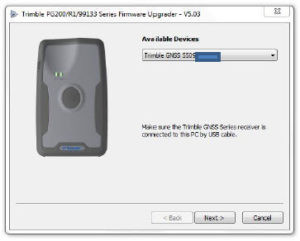
- The upgrade will take around 5 minutes and you will see both purple and/or blue lights blinking on the R1
- When you see the message that the firmware upgrade was applied successfully - then click Finish
*If your PC doesn't find the "Device Driver" for r! automatically then verify that your computer has the latest updates and USB drivers. Consult with your IT staff if they need to download the latest "USB Drivers".